On your Windows or Apple computer
Download the free app RSSowl available online both for Mac OS X & Windows and install it. To find it do a google search for RSSowl.
Once installed follow the instructions below. (These apply to both Mac OS X & Windows)
- Open up RSSowl (if you get a java error click here to install java)
- If new install click Do Not Import Feeds & Finish and close the tutorial
- Click New in the top left of the menu (it has green coloured + above it)
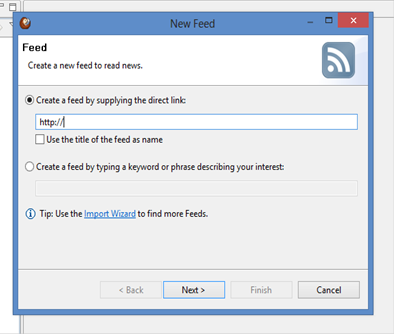
- Type the following into Create a feed:
http://www.ficminternational.org/ficmprayers/feed for prayer requests
- On the next screen call it FICM Prayers
- Click Finish
- You will now see the reader update and will see FICM Prayers appear in the left column with a number next to it (this is the number of posts)
- Click on FICM Prayers and in the window on the right the posts should appear
- Click on one of the posts and you will see a preview window appear below
- Click on Full Content and you will be able to see that post in full
- Repeat the steps for the news feed calling it FICM News and using the following link:
http://www.ficminternational.org/ficmnews/feed for news items.
The number of unread posts will appear next to the title in the left column and unread items will show as bold
RSSowl is very similar to email programs you have used. You can mark items as read or unread add labels etc
By default it is set to update when you open it and then every 30mins.
On your phone or tablet
If you are an Android or iPhone user browse for "RSS reader" or "RSS widget" in the Apple Store or Google Play Store and select an appropriate app. Set-up should be similar to RSSowl. Subscribe to:
http://www.ficminternational.org/ficmprayers/feed for prayer requests
http://www.ficminternational.org/ficmnews/feed for news items.
